How to Fulfill an Order
You can manage your orders from your store dashboard by accessing the General Menu and then clicking on Fulfillment Orders where you can fulfill, cancel and track your orders.
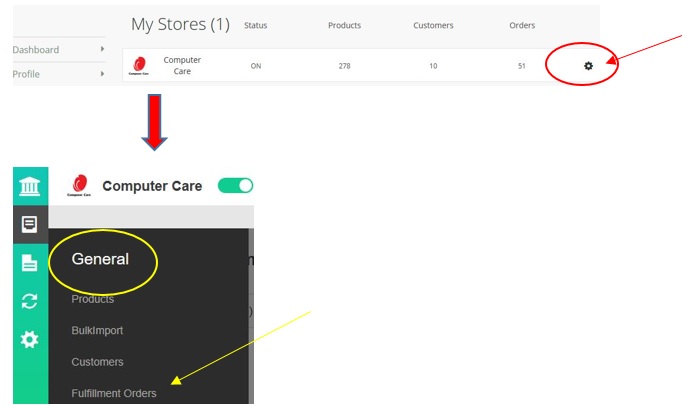
To Fulfill an Order
All new orders will appear under the New tab where you can see customer details (name, email address, and phone number) and order details (fulfillment order number, order number, order date, status…).

Open the order details page by clicking on the order number in green color, so you can view the order details and process it by making it “ready for pick-up” or if needed, to cancel the order or an item in the order.
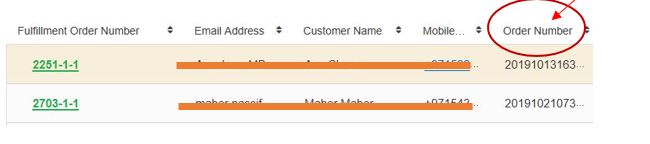
Each order will have a preparation time which you have previously set which you need to abide to, as the promised delivery date that was given to the customer was based on that.
Accept the Order and Download Order Manifest
Clicking on “Accept The Order & Download Order Manifest” button to confirm the order acceptance and to download the manifest.
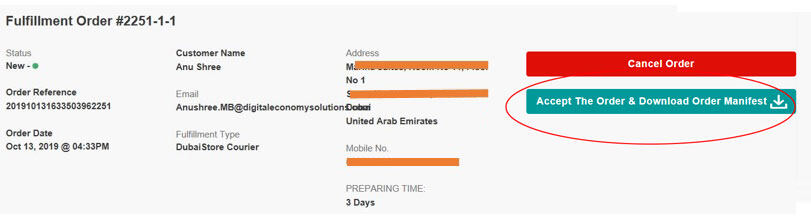
Making an Order Ready for Pickup
Clicking on the “Ready for Pickup” button to notify our courier to pick up the order from your pick up location which is saved in your account.
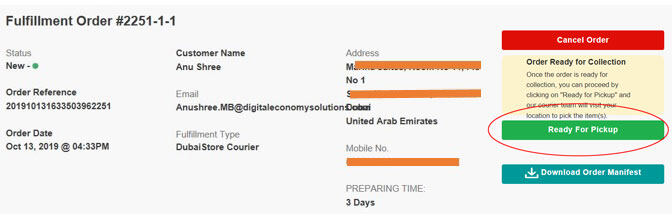
Printing the Airway Bill/Delivery Slip
Once you click on “Ready for Pickup” you will be able to see the “Download Delivery Slip” button at the top of the page. If you plan to put all the order items in one delivery bag, click on the button at the top of the page to download and print the Delivery Slip (Airway Bill/AWB) so you can attach it with the order. The AWB will contain a list of all the items in the order.

If you are placing the order items in multiple delivery bags because they can’t fit them all in one bag, you can print individual AWB per product. Instead of printing the AWB through the button at the top of the page, you can scroll to where your order items are and you will find a “Download” on each line item. Click on each line item “Download Icon” to download each item AWB.
For example, if an order has 3 items and you want to put two items in one bag and one item in another bag, print the two AWB of the two items and place them with the items in the delivery bag outside pouch, and print the AWB of the third item and put it in the respective bag.
To cancel an order or a line item in an order
Cancelling the whole order
Click on the “Cancel” button at the top of the page. This will cancel all your order, whether it has one or multiple items.
Cancelling a line item in the order
If you order contains more than one product and you want to cancel one of the, go to the Order’s details page and scroll down to the bottom of the page where you can see all the order items. Click on the check box and then click on the cancel button that will show at the bottom of the grid. You have to do this per each line item you want to cancel. You cannot multi-select and cancel multiple items in one click
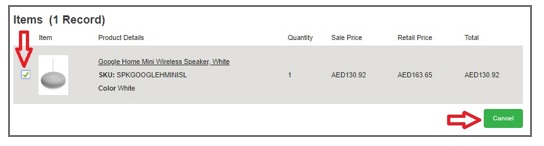

 English
English
 Arabic
Arabic






